How to create a Sub-Domain
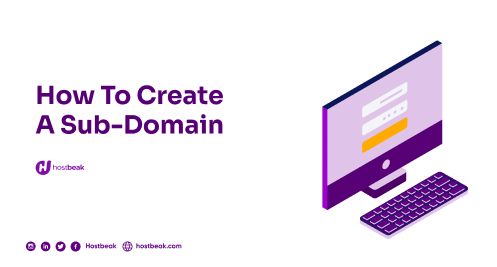
What is a sub-domain?
A domain name is www.mydomain.com. Anything that substitutes the www in a domain name is referred to as a sub-domain. A sub-domain is, for example, blog.hostbeak.com. www. blog.hostbeak.com is a subdomain of www.Hostbeak.com.
"How do I create a sub-domain?" is a common question. The steps for creating a sub-domain are outlined below.
There are a few sub-domain names that are reserved. Mail, www, ftp, cpanel, whm, webmail, and webdisk are some examples. Except for these, you may use any name.
There is only one guideline that you must follow while creating a sub-domain. MAKE SURE THE NAME OF THE SUB-DOMAIN IS NOT THE NAME OF AN EXISTING FOLDER. If that's the case, the subdomain won't work.
For example, I want to create the sub-domain blog.hostbeak, therefore blog will be my sub-domain name. If I already have a folder named blog in my ftp(file transfer protocol), I'll need to delete it or rename it to anything else before creating the blog sub-domain.
Follow these steps to create a subdomain:
- Log into cPanel to create a subdomain.
- Click the sub-domains icon in the Domains section.
- Select the name of the sub-domain you want to use in the sub-domain field. If you choose blog, for example, your sub-domain will be blog.example.com.
- Select the domain for which you want to create this sub-domain from the adjacent drop-down menu. You can create a sub-domain for any existing addon domain or parked domain in your cPanel.
- Addon domains produce a comparable sub-domain that mirrors the addon domain and principal domain by default.
- When you click the Document Root field, it should instantly populate with a proposed place where the sub-content domain's will be loaded.
- If you select "blog" as your new sub-domain, the Document Root field will be filled with /public html/blog.
Then your sub-domain is ready to go!