What are Domain Nameservers?
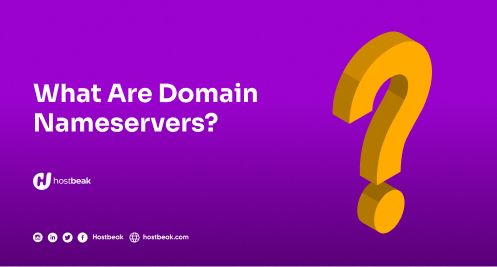
Domain Nameservers(DNS) is a system that identifies and locates computer systems and resources on the Internet by translating human-memorable domain names like hostbeak.com and hostnames like blog.hostbeak.com into numeric Internet Protocol (IP) addresses.
When you use an alphanumeric address, such as "hostbeak.com," your computer must figure out which numerical IP address to contact in order to display the content. A domain name server is a server that is responsible for keeping the zone file, which contains information on domain names and their accompanying IP addresses, as well as providing this information during DNS queries.
The Domain Name System relies heavily on domain name servers. A nameserver is an Internet server that specializes in answering questions about the location of a domain name's numerous services. In simple terms, name servers identify the current DNS provider for your domain.
Every domain has at least two DNS servers, which can be found using a Whois lookup tool.
For example, we supply Hostbeak BasicDNS name servers for all domains registered with us, and their values are:
ns1.hostbeak.com
ns2.hostbeak.com
A request for anything linked to the domain name is routed through one of the name servers. The DNS server responds by returning the IP address. This applies to the domain name's web site, mail servers, and anything else.
How to Set Up a Nameserver for Your Domain
It's relatively simple to set up one or more nameservers for your domain. Before we begin, please keep in mind that DNS changes can take up to 24 hours to take effect. However, you can usually get to them before then if necessary.
Option 1: Change Your Existing Nameserver
First, we'll go over how to use your Hostbeak Hosting account to update your existing nameserver.
Navigate to Domains on the navigation bar after logging in, and then click my domain.

Select your selected domain name and click the dots next to it to bring up a drop-down selection. Select Manage Nameserver.

You can choose to use default nameservers or custom nameservers from here. Keep in mind that you must pick the default nameservers in order to access the Hostbeak customer portal to alter DNS settings.

On the other hand, if you want to utilize custom nameservers, type their names into the slots below. Of course, you'll need one or more nameservers configured and ready to use. If you don't have one, you can try the next option.

Option 2: Set Up a Custom Nameserver
Let's have a look at how to create a new custom nameserver for your website. For example, if your domain is www.example.com, you may set up ns1.example.com and ns2.example.com as custom nameservers. If you have a reseller or VPS account, this is the most common choice.
It takes two steps to set up a custom nameserver. To begin, double-check that you have the right 'A records' in place. You'll need to create the essential DNS A records if you have a reseller hosting account. You don't need to add A records if you have a managed VPS account with A2 Hosting because they've already been set up.
However, it's critical to double-check that your A records are set up correctly.
After that, you can proceed to register the nameservers you'll require. Navigate to the Domains tab in your customer portal and then to My Domains, as before. Select the down arrow next to your domain, and Manage Nameservers should appear.

Then, from the Manage sidebar, select Private Nameservers. Enter a name under Register a Nameserver Name: if this is your first time registering a nameserver.

Nameservers typically use names like ns1.example.com, therefore this is frequently "ns1." After that, you can add the IP address for the nameserver in question and save your modifications. Simply repeat the process if you want to add more than one nameserver.
Nameservers are mandatory. We would have to remember IP addresses if we didn't have them to access websites. Nameservers operate so swiftly that you and your visitors are unlikely to notice them, and you won't need to change them in most circumstances. There are instances, though, when you'll wish to set up your own nameservers.
To do so, follow these steps:
- Change the nameservers associated with your domain.
- After validating your A records, create custom nameservers for reseller or VPS accounts.